
Learn how WeDoCeph can work for you
The tedious task of manual tracing of cephalometric landmarks and silhouettes on lateral and PA x-rays can be left behind. Let WeDoCeph do this work for you within seconds.
Get first 3 analyses for free!

The tedious task of manual tracing of cephalometric landmarks and silhouettes on lateral and PA x-rays can be left behind. Let WeDoCeph do this work for you within seconds.
Get first 3 analyses for free!

Learn how to upload an x-ray image, add patient information and send to tracing.

To start the analysis, a lateral or PA skull x-ray image needs to be added. See how easy it is to upload PNG, BMP, JPG and DICOM format x-ray images.

After you upload an x-ray image, the calibration mode opens. Watch how to use the calibration tool so that distance measurements will have correct readings.
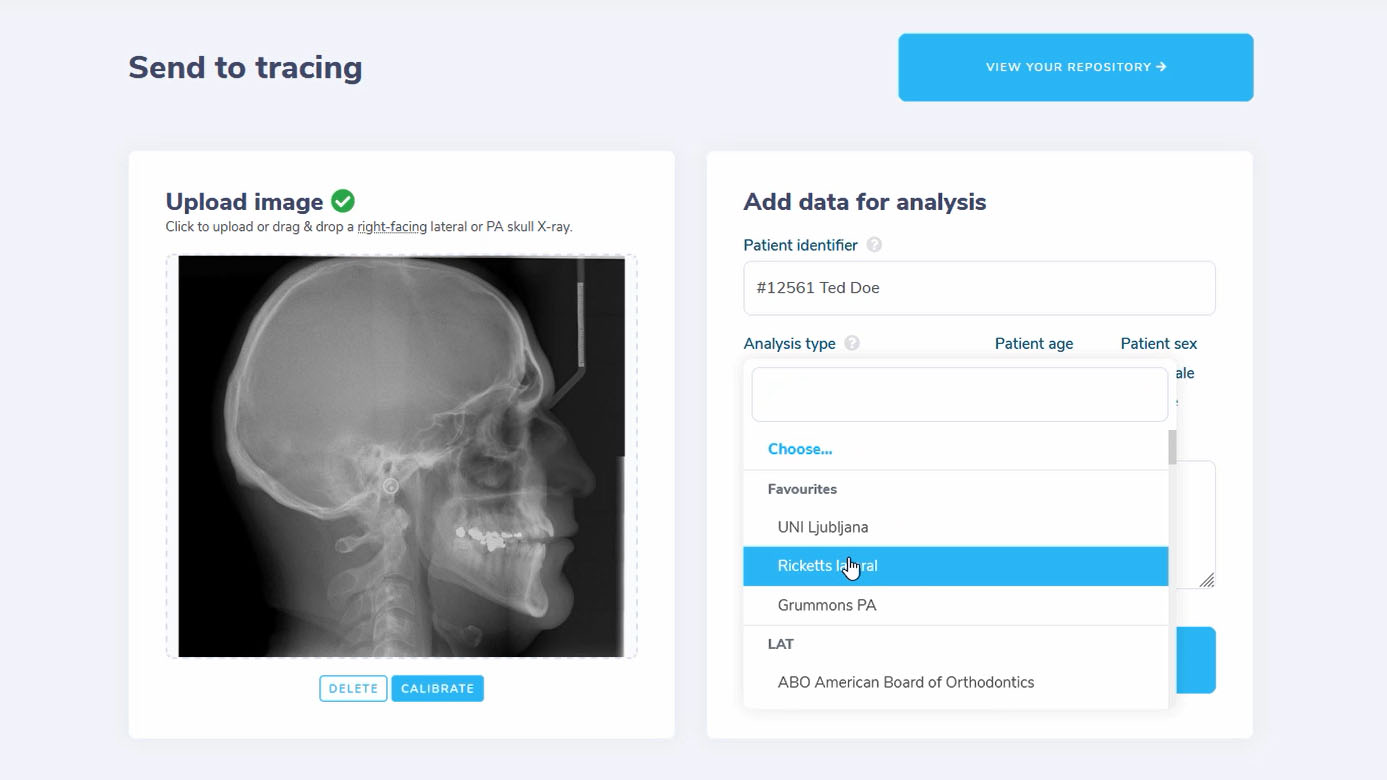
After the x-ray image is uploaded and calibrated, some additional data needs to be entered. Watch how this is done.

The Repository is where you go to find the analyses that have been traced. Learn about the filtering option and other features.

Every analysis result can be viewed in detail. See which report types and other options are available for use.
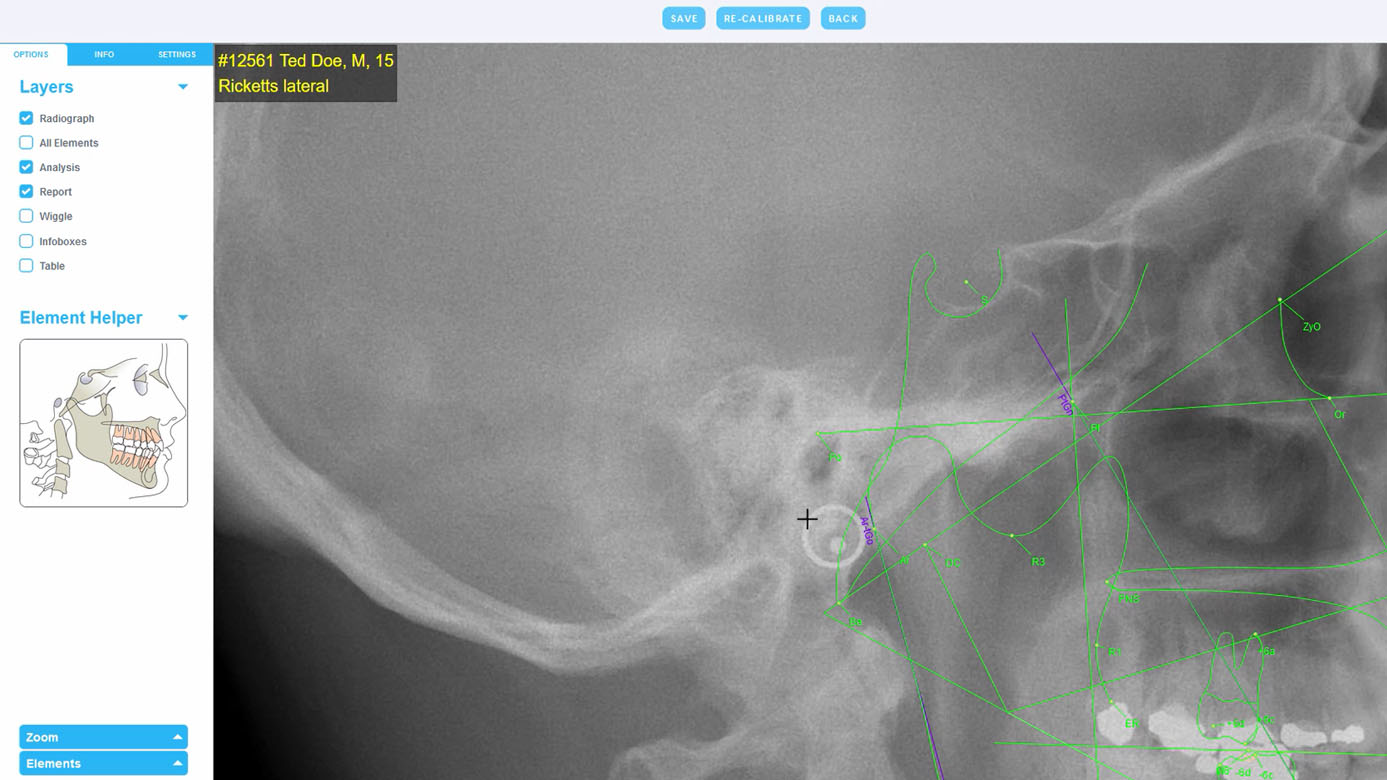
An amazing tool that allows you to edit/move cephalometric landmarks, silhouettes, change visibility state, and so on.

See what tools are offered in the analysis editor.
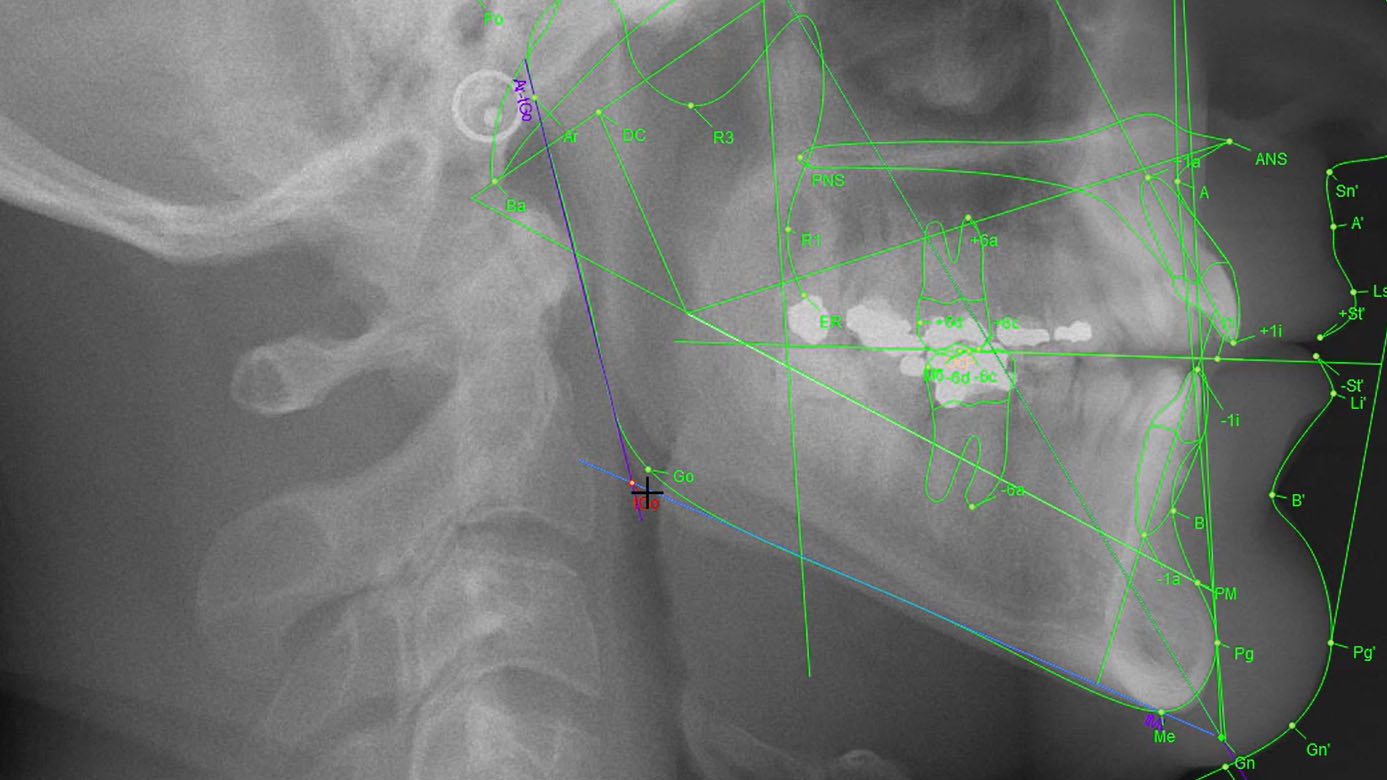
There are two different point types that can be moved within WeDoCeph analysis editor. Learn how to move cephalometric landmarks.

Automatic tracing is very precise and traces the face profile of a sharp and good radiograph image with high accuracy. Learn how to make final touches if your x-ray image is not of good quality.
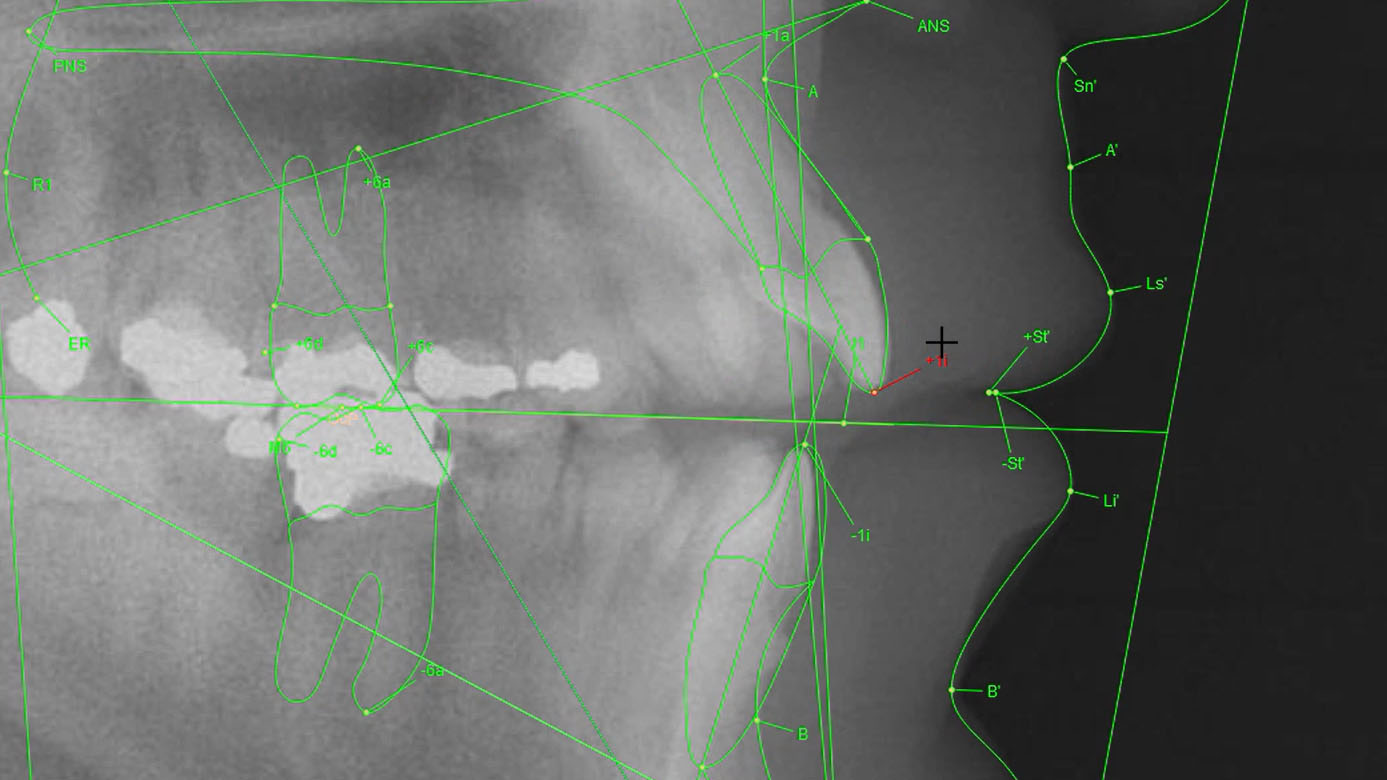
All hard tissue, except the mandible profile, is driven by hard tissue points. Learn how to change the hard tissue silhouette by moving specific points.

WeDoCeph offers an extensive library of measurement analysis type protocols. If needed, our team can also create additional analysis type protocols according to your specific needs.
WeDoCeph will help you clear up the stack of x-ray images that is building up on your desk in no time. Start sending X-ray images to tracing today and save hours of your valuable time.
Create accountWeDoCeph is a registered trademark of Audax d.o.o.